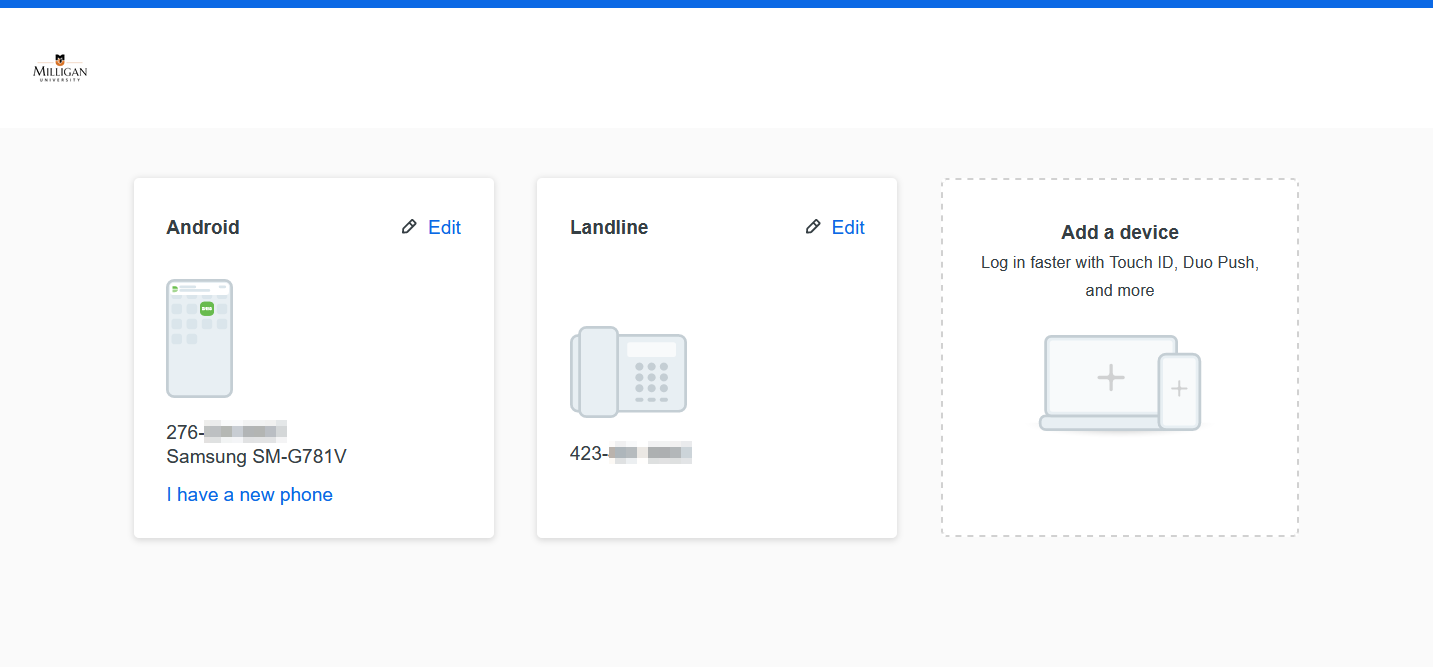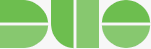Multi-Factor Authentication (MFA) at Milligan
Milligan University is using Multi-Factor Authentication (MFA) to log into certain resources. MFA is designed to increase security by adding a second factor as you log in. As an example, when you are logging into Microsoft 365 you will enter your Milligan email address and password as usual. After that, you will be prompted on your cell phone to acknowledge this login. After accepting that prompt, you will be logged in.
Getting Started
- To get started, you will first need to enroll in DUO. Go to mfa.milligan.edu to enroll. For step-by-step instructions, see Duo’s First-time Enrollment in Duo documentation.
- After enrolling, you can return to mfa.milligan.edu at any time to update or change your preferred device(s) for use with MFA.
- If you have a version of Outlook older than Outlook 2013, you will need to either upgrade Outlook on your computer or use the Outlook Web App.
Frequently asked questions
What is multi-factor authentication (MFA)?
Why am I required to use MFA?
What services at Milligan require MFA?
- Office 365
- Canvas
- Raiser’s Edge
- Net Partner
- Self Service
- TargetX
- SchoolDude
- Rave
- VPN
How often do I need to use MFA?
When utilizing an email app on your cell phone or tablet, you will only need to confirm your identity each time your device turns on after being shut down.
For other services, you will need to use MFA to confirm your identity each time you log in. However, if you are on a trusted device, we recommend checking the “Remember me for 24 hours” box on the MFA confirmation screen. That will “trust” your device for 1 day. Note: The “remember me” check box is both device and browser-specific. You will still receive MFA prompts on other devices (or on the same device if you use a different web browser), but you can check the “remember me” box for those as well.
Do I have to use a smartphone for this?
How do I switch devices for MFA?